5 ways to collaborate and share using Autodesk Revit®’s Central Model
There are 5 ways to collaborate with Revit Central Model. You will learn each of them – one of them being Autodesk’s own Autodesk Construction Cloud as well as 4 viable alternatives.

Revit®’s Central Model is essential for teams to collaborate and share work. But as you may have discovered, there’s a cost associated with this capability. You may wonder if Autodesk’s BIM Collaborate – for roughly $700 - $1000 per user, per year, depending on where you live – is better for you than a solution built with the free Revit Server software.
Actually, there are 5 ways to deploy workshare with Revit, each of which has its own unique characteristics. In this blog, you will learn each of them – one of them being Autodesk’s own cloud-based BIM Collaborate (formerly known as BIM360). as well as 4 viable alternatives.
As you may have guessed, one of these alternatives is our own cloud-based FileShare service for Revit. While Designair has ‘skin in the game’, we will stick to the facts, and keep our opinion to ourselves.
If you’re not that familiar with Revit®’s Central Model capabilities, don’t worry. We’ll be starting with a short primer. Then we’ll take a look at each of the 5 options, explain what they do well, as well as what their limitations are. Finally, we will give you a short guide to pick the option that is the best fit for you.
How to Work with Revit® Central Model
So, what is Revit®’s Central Model and how does it work?

As you can see from the figure above, Revit®’s Central Model acts as the central hub for all changes made or published to the file. According to Autodesk,
“All team members save their own local copies of the central model, work locally, and then use the Synchronize with Central command to synchronize their edits to the model with the central model.” (AutoDesk - Managing the Central Model)
In other words: the three team members in the picture all work on a local copy of their Revit® model. Whenever they want, they synchronize their local worksets and elements (which should be unique to each user) with the Central Model File. This means that the Central Model File now incorporates the changes from the local copy. For this to work, each team member needs read and write access to the Central Model File (note: team members don’t need access to each other’s computers).
Deploying Revit® Central Model: 5 Options
In the rest of this blog, we’ll explain and review the 5 options you have to provide this read & write access for your team members to the Revit Central Model File. These options are crucial for sharing work with colleagues, customers and business partners with Revit®’s Central Model capabilities.
The first three options are on your own network:
- File-based on a LAN
- File-based on a WAN
- Server-based on a WAN
The last two options are in the cloud:
- Autodesk BIM Collaborate
- Designair's FileShare for Revit
File-based on LAN
Let’s start with File-based access to the Central Model File on a LAN
The easiest way to provide access for each colleague to the Revit ® Central Model File is on a Local Area Network (LAN). According to Wikipdedia, a LAN is
“A local area network (LAN) is a computer network that interconnects computers within a limited area such as a residence, school, laboratory, university campus or office building .”
When all team members are connected to a Local Area Network (LAN), and there is a file server connected (for example: Z://FileShare) to this LAN, then the team can use this file server as the place to store the Central Model File. The picture below explains this.
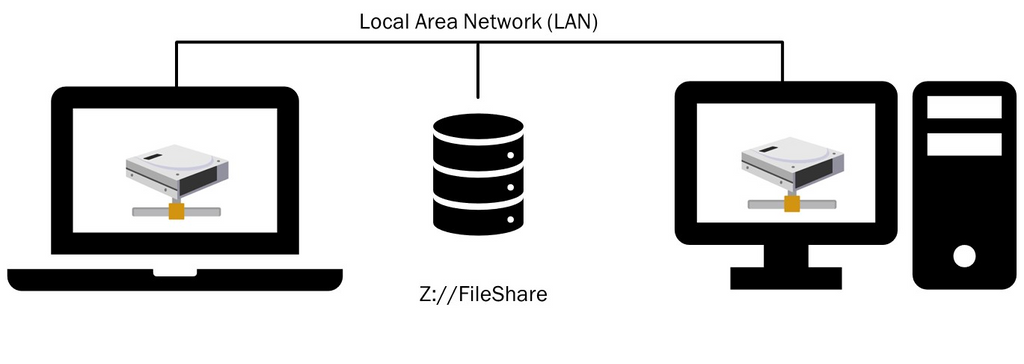
To set this up (for example, at home or in a small office), you connect your computer and a NAS device or file server to your internet router. With some minimal configuration for this device (there are consumer models available, starting below $1000 for 24 TB), you will be up and running in no time. With a VPN solution, you can extend access to this LAN to users who are not residing where the LAN is located.
File-based on a WAN
The second option is file-based access to the Revit Central Model File on a WAN.
If you need to collaborate with Revit beyond your LAN – which is restricted to one building or one site, plus some VPN users – your next option is to use a Wide Area Network (WAN). According to Cloudflare, a WAN is:
“….a wide area network (WAN) is a large computer network that connects groups of computers over large distances. WANs are often used by large businesses to connect their office networks; each office typically has its own local area network, or LAN, and these LANs connect via a WAN.”
In other words, a WAN is two or more LAN’s connected. The internet is also considered on big WAN.
The schematics of working on a shared Central Model file on a WAN are shown in the next picture. Office 1 can be in Texas, whilst Office 2 can be in Timbuktu: all four computers in the schematic are connected to the Z://FileShare in Office 1.
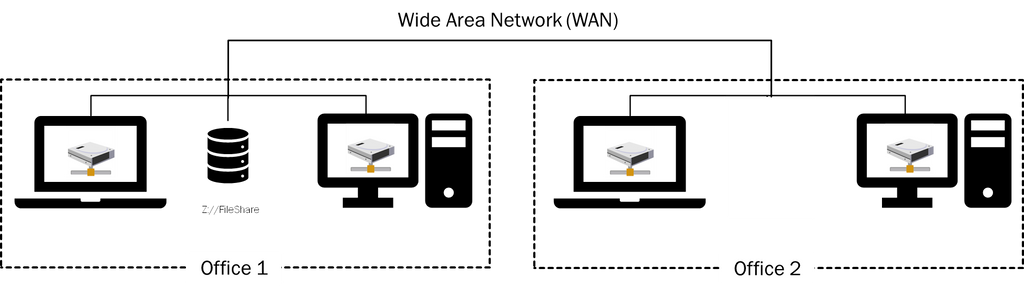
There’s a big step up in complexity and costs when you go from LAN to WAN. You need a rent a dedicated connection (‘leased line’) with a Telco provider for a stable connection with ample bandwidth between several offices (and thus the LAN’s).
The terms for these leased lines are, 1-3 years, pricing starts at $500 per month for a couple of 100 MB connections. You will need an expert network engineer to install and maintain this WAN.
The type of storage technology will also be ‘enterprise class’, and thus vastly more expensive. Our advice: if your organization already has a WAN in place, then good for you! This is a viable option that your IT organization can set up for you (for a fee). If you don’t already have this technology in place, then you will very likely not be able to justify an investment in this technology for Revit Central Model file sharing.
The cost drivers for file-sharing on the WAN are a charge for network bandwidth and for the use of the storage. A rough estimate (please check with your IT department) would be $5 per Mbit of bandwidth and $0,10 per GB of storage.
A minimum bandwidth of 15 Mbit and 100 GB of storage are good estimates of what you would need to plan per user. Your monthly bill per user is therefore estimated at $85/user.
Server-based on WAN
The next and final option to collaborate with the Revit Central Model on your own WAN is with the help of servers.
You might be wondering why you need the help of servers to share the Revit Central Model file on your WAN. The reality of doing work-sharing over a WAN is that you will be sending a lot of data back and forth between the local files on the LAN to the Central Model file over the WAN. This will eventually bog down your WAN and therefore your users. The solution that Autodesk has developed is called Revit Server. The software that is required to set this up is entirely free of charge.
The idea is to carve up the problem with the use of servers in each LAN to take a lot of the traffic load off the WAN. Each LAN has a local server (called an ‘accelerator’). Everyone who is working on the LAN is synching to this accelerator. This accelerator then syncs regularly with the so-called host at regular intervals. So, rather then each team member synchronizing via the WAN directly to the Central Model File, each team member synchronizes with the Accelerator on the LAN. The accelerator thus “collects” all the changes from the local team members. It then synchronizes the collected changes intermittently with the Central File Model (that is located on a host).
According to Autodesk,
"..Revit Server is the server application for Autodesk Revit. It is the foundation for server-based worksharing for Revit projects.
A workshared project is a Revit building model that multiple team members can access and modify at the same time. With server-based worksharing, multiple instances of Revit Server are installed at different sites and configured to perform specific roles to support optimal project collaboration across a wide area network (WAN). Together, these instances of Revit Server make up the Revit Server network.”
The schematic below shows the topology of this solution.

This server-based solution is well-suited when your file-based deployment over the WAN starts to get overloaded.
The cost of this setup is a set of additional servers for each LAN. Although Autodesk provides this software for no additional cost, this solution will have some additional costs over file-based WAN. An internal IT department will typically charge more than $1000 per server per month to keep this machine up and running. Assuming 20 users per accelerate server, this adds an additional $50 per user, per month.
On-premises or cloud?
All the options discussed so far can be defined as ‘on-premises’ - they’re about running computing power and storage services inside an organization’s own network. If your organization is subject to regulatory factors – defense-related or critical infrastructure come to mind – than the next two options (which are cloud-based) may very well be unavailable to you. Also, if your organization’s IT department distrusts the general notion of cloud (a rare stance these days), you will need to use one of the options described above.
The cloud is essentially a fancy word for outsourcing your computer power and then accessing that power over the internet. Rather than setting up and managing computer networks yourself, you lease space on a specialized company’s servers where they can set up the system you need. Your team members then connect to files in the cloud over the internet and edit them remotely.
Cloud option 1: Autodesk BIM Collaborate
To make collaboration across multiple companies possible, Autodesk launched it’s BIM360 cloud service in the mid-teens. With BIM Collaborate – the new brand name for this service - Autodesk Revit customers can do work-sharing with Revit in the cloud instead of on their internal networks. Anyone with access to the internet and a BIM Collaborate account can collaborate using the Revit Central Model File.
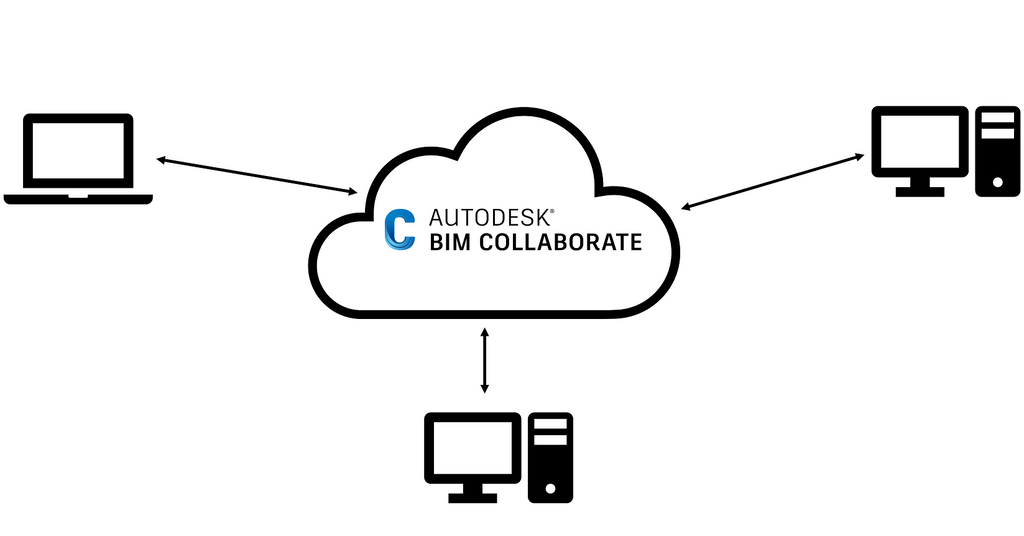
Besides these capabilities, the re-branded BIM360 – it’s now known as BIM Collaborate – has viewing capabilities, a built-in chat function and it allows admins to separate organizations and projects, and assign fine-grained access rules to users in BIM Collaborate.
As this is a cloud-based service, there’s no set up or implementation required. Just sign up for the service, and start to collaborate.
For this capability, BIM Collaborate has a price tag in the USA of ~$60 per month with an annual subscription (~$700/year), or $90 per month for the monthly subscription.
Cloud option 2: Designair FileShare for Revit
Designair provides high-end virtual desktops for architects, engineers and designers, and we recently added a FileShare service to our portfolio. This service is a shared drive that lives in the cloud, and is connected to Designair's virtual desktops.
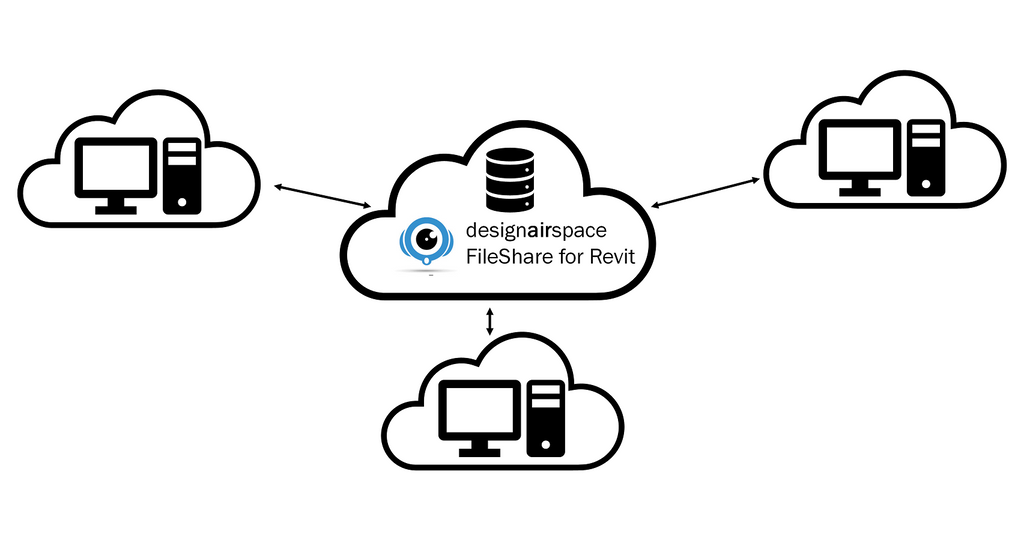
Anyone with a Designair virtual desktop and the credentials to access this FileShare can collaborate with Revit Central File Model.
This functionality of the FileShare service is comparable with the internal File Server (options 1, 2 and 3). The major different is that it is available in the cloud. It does not have the bells and whistles of BIM Collaborate (such as chat options), and it is only available with a Designair virtual desktop.
For this FileSharing service we charge $40 per month for a premium FileShare, that is optimized for fast throughput.
You might be wondering if other Filesharing and -synching services, such as DropBox, Box.com, Google Drive or OneDrive allow you to share the Revit Central Model file. The simple answer to this question, according to Autodesk, is “no”.
Weighing it up
Now that we have explored the five different options, here’s a summary of your choices for three scenario’s.
The first scenario is where your organization is not allowed to host data outside it’s own network due to regulatory requirements. Clearly, a cloud option is not allowed here.
The second scenario is the support of flexible work policies, and environment where users can work from the office as well as work from home (WFH). Depending on several factors, either an on-premise or a cloud-based scenario have their merits.
Under the third scenario we consider work-sharing amongst different organizations and legal entities. Here’s the on-premise solutions that are closed in nature and in principle for internal purposes, are seldomly viable.

The simplest, most affordable option to work with the Revit Central Model File is clearly on the LAN. In combination with a VPN solution it is still viable for WFH, but VPN does add costs (about $20/month per user) and at some point you will run into performance issues, especially at peak hours.
If you already have a WAN in place, and your organization can not or will not move Revit files outside its own premises, then this is your best option. If you run into any performance bottlenecks, you can extend the usefulness of your WAN setup with Revit Server. With a VPN, you can extend the WAN to WFH users, with the same caveats as for the LAN.
In comparison with WAN-based collaboration, BIM Collaborate is definitely more affordable, and offers more capabilities beyond file-sharing. But it is out of bounds if your company can not or does not want to have its Revit files in the cloud.
And finally, there’s Designair FileShare for Revit solution. It offers the same – no frills – approach to worksharing with Revit as on your LAN or WAN, at a fraction of the cost of BIM Collaborate and WAN-based deployments. Bear in mind that FileShare for Revit is only available with the virtual desktops of Designair.
This may not be as big as a drawback as you think. Virtual desktops are ideal for temporary projects with multiple companies: you can rent these by the month, and cancel them when your project is done. What is more, the combination of desiginairspace’s virtual desktops with cloud-based FileShare will keep your Revit data more secure than any of the other 4 options – by greatly reducing the vulnerability that laptops and workstations are exposed to.
Virtual desktops are also becoming a very popular option to reduce companies’ reliance on expensive office space and allows architects to choose where they want to work.
Sounds interesting? Visit us on www.designair.io or schedule an appointment with us to find out what Designair can do for your Revit Central Model worksharing.



.png)

.png)
