Ultimate guide to run any Autodesk software on your Mac OS in 2025
You want to use Autodesk software a Macintosh? Here's the ultimate guide to pick the right solution for the most popular Autodesk applications.
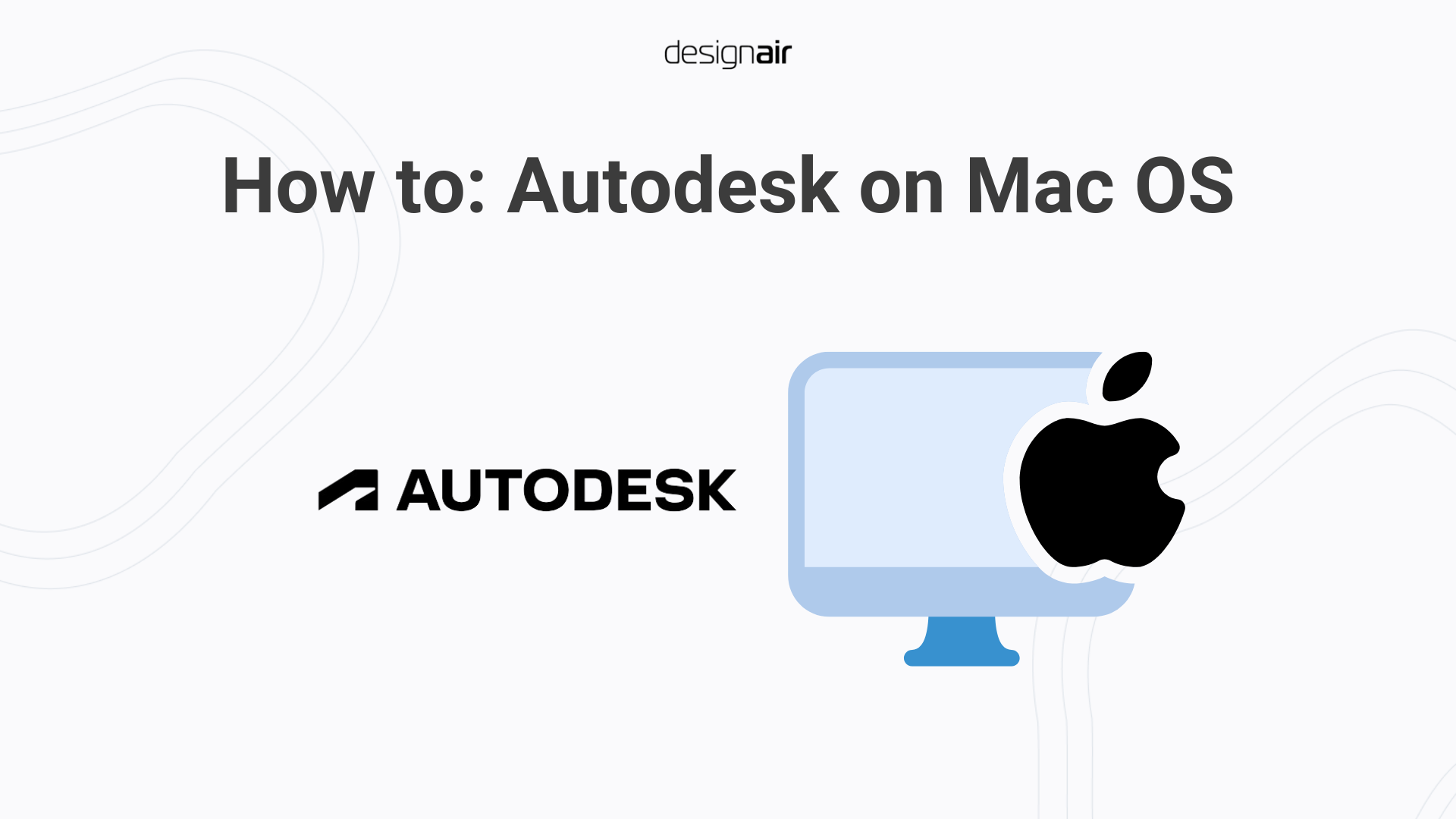
Autodesk software on an Apple Macintosh: what are your options?
There are few things more frustrating than learning that your preferred software isn’t available for your computer’s operating system. And that’s an especially big issue for professionals in the architecture, engineering and design (AED) industries looking to install software from Autodesk on a Macintosh. If no ‘native’ version of your preferred CAD or BIM app exists, then you can’t do your job.
And that's more than a bit of a problem.
Autodesk produces many of the world’s most widely-used AED software packages, including highly popular brands like AutoCAD. Now, you can get many kinds of software by Autodesk on a Macintosh as native apps built for Apple’s OS. But, some of their most popular tools are not available - and probably never will be.
So what do you do if you want to use Autodesk on a Macintosh? Do you need to buy a whole new PC just to run one app? Or are there other possibilities?
Autodesk on Macintosh - what is and isn’t available?
Here is an overview of Autodesk apps that are and aren’t available on macOS natively.
Autodesk apps natively available on a Macintosh
If you want to use Autodesk on your macOS, there are several software packages that Autodesk have built natively for Macintosh. These include:
- AutoCAD: A 2D and 3D tool for technical drawings. Probably Autodesk’s most widely-used product.
- Fusion 360: A 3D modeling tool for product design.
- Maya: A computer graphics creation tool.
There are also a handful of other less widely used Autodesk software for Mac.
Autodesk apps you cannot get natively on a Macintosh
Some Autodesk software simply isn’t available natively on macOS. These include:
Revit: This is Autodesk’s Building Information Management (BIM) software. Inventor: A popular CAD program for mechanical design.
Why are Revit and Inventor not available on Macintosh?
There are several reasons why Revit and Inventor aren’t available natively on macOS, including:
The market: For decades, most users of Revit and Inventor used Windows PCs. Building a macOS version of these technologies would be incredibly expensive and time-consuming, all for a relatively small market of Macintosh users. Technical reasons: There are also several technical reasons why this software isn’t available on macOS. For instance, they both use the DirectX graphics API in Windows - but this tool isn’t available on Macintosh computers. Similarly, Revit and Inventor depend on specific software libraries and drivers that may not be available or optimized for macOS. That creates compatibility problems.
Related: 5 ways to collaborate and share using Autodesk Revit’s Central Model
What are your options for using Autodesk on Macintosh?
If you own a Macintosh computer and want to use software like Revit or Inventor, what are your options? Well, the good news is that you don’t have to go out and buy a brand new PC - there are various ‘workarounds’ that mean you can still use this software from your Macintosh.
Option 1: Use Boot Camp
Boot Camp is a free tool that’s available with older Intel Mac’s (basically, most Macintosh computers manufactured between 2007 and 2021). If you have a Mac with an Intel chip, then Boot Camp allows you to boot your machine in either MacOS or Windows.
When you launch, you can choose to run a Windows operating system. You can then run Windows programmes, including Revit and Inventor directly on your Mac.
Boot Camp is a decent option, since it’s free, safe and built by Apple. That said, it’s got certain drawbacks:
- It splits your disk - a portion of your computer’s memory will be handed over to the Windows OS. That might be fine if your machine has a huge memory, but could slow down your Mac and impact the user experience with Autodesk software.
- You can’t access macOS files when in Windows. You are basically running two different computers on one machine which don’t ‘speak’ to one another. That can be a pain if you’re editing an Autodesk file in Windows, then want to check something saved in the other part of your computer. You’d need to close down and reboot just to look at one file!
- This option only works on older Macintosh computers. Boot Camp isn’t available on the powerful new Apple silicon machines.
Option 2: Use virtual desktops with Parallels or VMWare Fusion
Parallels and VMWare Fusion offer virtual desktops built for Macintosh. They essentially allow you to run a Windows OS on top of your Apple OS. You can then install thousands of Windows apps within that virtual desktop on your machine - including Autodesk apps like Revit or Inventor.
Unlike Boot Camp, Parallels and VMWare Fusion don’t prevent you from using your Apple OS at the same time, so you don’t have to restart your computer to use Autodesk tools. They also work well with new Apple silicon machines too.
Using Parallels or VMWare Fusion does have a couple of drawbacks, however:
- They’re not free - you’ll be looking at $99 per user per year (or $119 for a pro edition) with Parallels, and at least $199/year with VMWare. That’s pretty affordable for most users - although could be off-putting for students.
- Virtualizing your Mac will cut into your performance. Even if you have a high end Mac, the computing power needed to run Windows on top of macOS will reduce performance by 10-20%, if not more. It’s no secret that Macintosh computers cost a lot - if you’ve spent twice as much on a Mac but are getting worse performance than you’d get on an equivalent yet cheaper PC, that would be pretty annoying.
Option 3: Use a remote solution
A remote solution - such as Designair's Desktop-as-a-service for CAD and BIM - allows you to access a Windows OS that’s running Autodesk software in a datacenter. You simply connect to the virtual desktop using an internet-connected Mac, and can quickly spin up a Windows OS with Revit or Inventor installed - without needing to download anything or make changes to your device.
If you’re unfamiliar with using CAD in the cloud, think of it as a bit like using Google Docs. You can securely create and edit files online from your browser without needing to download anything or making changes to your computer.
Using a virtual desktop from Designair means you can use a highly powerful Windows machine from your Macintosh, without compromising the performance of your device. You can use virtual desktops using any Mac, from any generation. Using a virtual machine doesn’t require any significant power use from your Mac - so even if it’s a fairly ‘low spec’ machine, you can still use it to perform powerful operations.
Again, virtual desktops have their limitations:
- Way more expensive than Parallels or VMware - you’ll typically pay at least $100 per month. That’s an order of magnitude more than virtualizing your Mac. That being said, using a virtual machine means your personal device doesn’t need to be so powerful - so you could use a cheaper or older Macintosh to run Autodesk.
- You need a strong and reliable internet connection - otherwise latency can become an issue.
Explore your options for Autodesk on a Macintosh
If you’re looking to use Autodesk software like Revit or Inventor on a Macintosh, then the best approach is to try out a few different options for yourself. Creators of virtual desktops (like Parallels or VMWare Fusion) and virtual machines (like Designair, the auther of this article) offer free trials. That means you can test each solution and decide which is right for you.
So, why not start today? Designair virtual deskstops let you rapidly spin up a Windows OS where you can install your preferred Autodesk software. Begin your free trial here.






